One of the many ways that eUpgrades can be used is by extending them to another passenger who isn’t on the same booking as you. In order for this to work, they need to be travelling on the same flight as the person with Aeroplan Elite Status, and the request needs to be made at the airport on the day of travel.
While it isn’t necessarily a surefire way to confirm upgrades for both passengers, using eUpgrades at the airport for another passenger can be a nice way to travel together in a higher class of service.
Using eUpgrades for Companions at the Airport
One of the limitations of using the eUpgrades you earn with Aeroplan Elite Status is that for family and friends travelling on different bookings, they generally can’t be used in advance or “gifted.”
(The exception to this rule is if you have Super Elite status, in which case you can nominate one person who can use your eUpgrades when travelling separately from the account holder).
What many people aren’t aware of, though, is that you can indeed use your eUpgrades for family, friends, or a very lucky stranger travelling on different bookings in specific situations.
To do so, the passenger needs to be travelling on the same flight as the Aeroplan Elite Status member and, importantly, the request can only be made at the airport on the day of travel.
Even then, the upgrade won’t be confirmed until the flight “closes,” which is at 60 minutes prior to departure for domestic, transborder, and international flights. The only exceptions to this are flights from Toronto Billy Bishop (YTZ), which close at 30 minutes prior to departure, and Landline bus departures from Hamilton (YHM) or Kitchener/Waterloo (YKF), which also close 30 minutes prior to departure.
Air Canada’s system processes waitlisted eUpgrades by order of priority around five minutes after the flights close.
Let’s take a look at the steps involved, as well as how to possibly maximize your chances of the upgrade clearing.

Step 1: Research in Advance
Prior to requesting the upgrade, it’s worthwhile to look into the flight load to get an idea of how full the cabins are.
If you have a lower status and the flight is full with a large waitlist, the odds are much lower than if there are many empty seats in the cabin, you have higher status, or there aren’t any other people on the waitlist.
All of this information becomes available 24 hours prior to departure.
The easiest way to find out this information is on the Air Canada app. From the home screen, head to the “Flight Status” tab and search for your flight.
(The flight status page can also be accessed from your boarding pass once you’ve checked in).
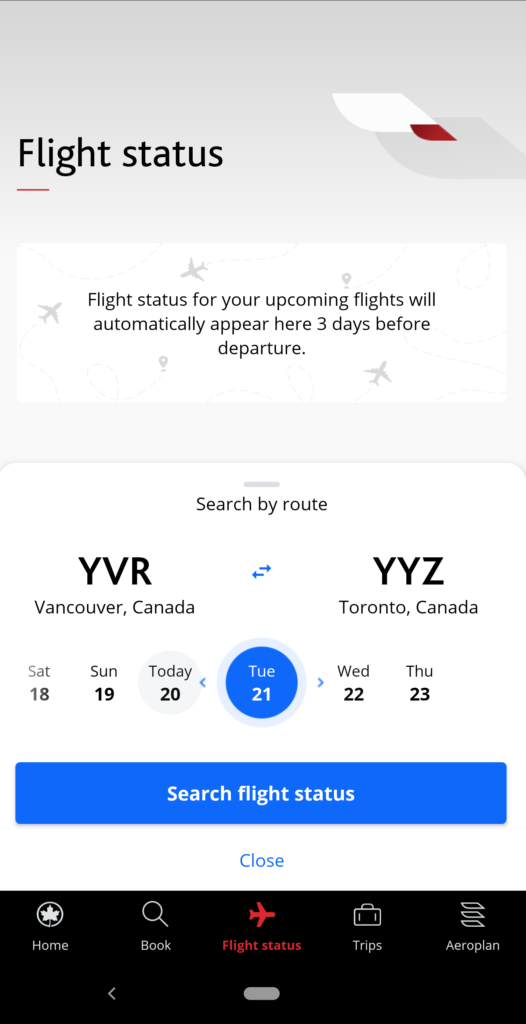
Once you select the flight, take a look at the “Standby and upgrade list”.
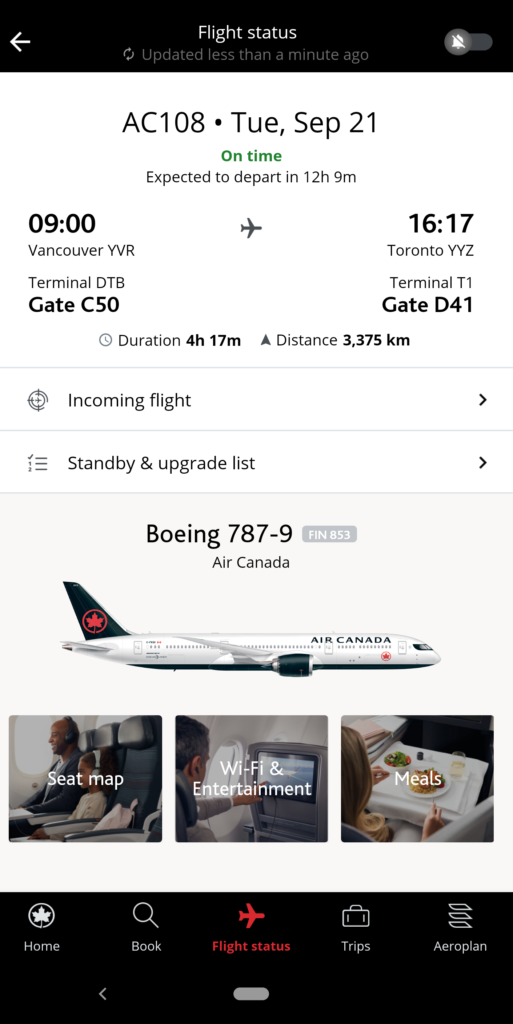
Unless you’re flying standby, you can ignore the standby list.
Next, swipe over to the “Upgrade list.”
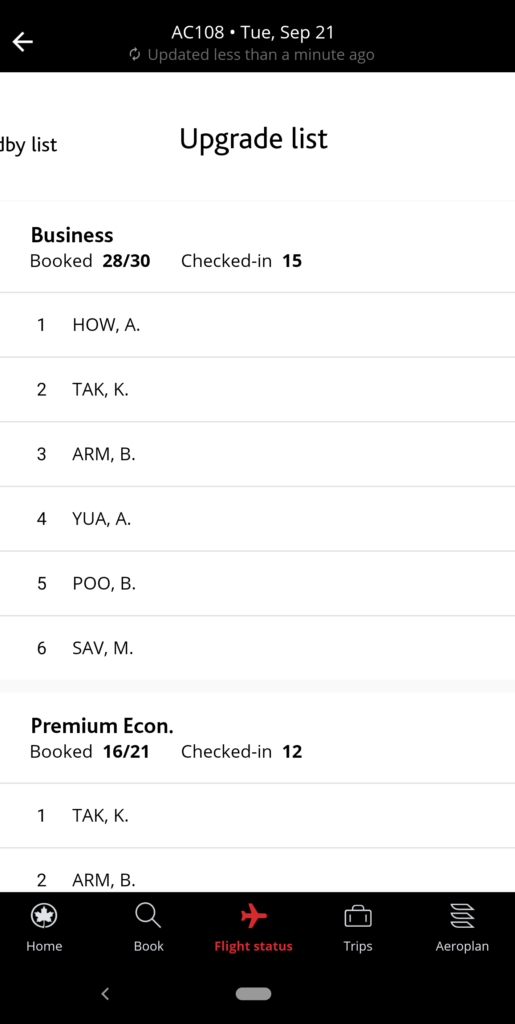
Here, you’ll see the names and rankings of everyone who is waiting for an upgrade. In a three-cabin aircraft, you’ll see both business class and premium economy lists, and in a two-cabin aircraft, you’ll only see a list for business class.
At the top of each list, it displays the number of seats booked and the number of passengers who have checked in. This will give you the first indication of how full the plane is.
Underneath this, there is a list of everyone who is waiting for an upgrade. The first three letters of the last name and the first initial are displayed for privacy.
The ranking order depends on a number of factors, including:
- The cabin class of the original booking.
- The level of Aeroplan Elite Status and having a co-branded credit card.
- The fare class.
- The check-in time.
Looking at the list will also give you an indication of how likely it is that your companion will get upgraded. The emptier the cabin, the more likely your eUpgrade request at the airport will clear.
After you’ve parsed this information, the next step is to request the upgrade.
Step 2: Request the Upgrade
On the day of travel, the passenger with Aeroplan Elite Status and eUpgrades to spare can request the eUpgrade at the check-in desk or at the gate. It’s easiest if the other passenger is there with you, but you’ll otherwise need their full name and booking reference.
Importantly, they must be travelling on the same flight as you.
The agent will make the necessary arrangements to waitlist your family member, friend, or lucky stranger, but the upgrade won’t be confirmed at this point.
The number of eUpgrades required for their upgrade, should it be confirmed, will depend on their original booking class.
After checking in any bags and receiving any boarding passes, head through to security and proceed as normal until it’s almost time to board the flight.
At this point, you can keep a keen eye on the waitlist, as you’ll be able to see if anyone else has usurped your companion’s spot in line or if things are still looking favourable.

Step 3: Confirm the Upgrade
Once you’re ready to head to the gate, you’ll want to hang around before boarding the plane.
At 60 minutes prior to departure, check-in closes and the system automatically processes the eUpgrade list around five minutes later.
If you’ve ever paid attention to gate agents as they prepare for boarding, you’ll notice a flurry of activity.
There are announcements about zones (that many people don’t follow), requests for passengers to avoid crowding around the boarding area (that many people don’t follow), and reminders to have photo identification ready as your boarding pass is checked (again, that many people don’t follow).
Intermixed with these announcements are calls for passengers to see the gate agent. It’s important to pay attention to these announcements, as one of them might be your travel companion’s ticket into a better class of service that you’ve been so generous to share.

If their name was high on the waitlist, you’re likely to get the upgrade soon after boarding starts. If you’re kind, the gate agent may be able to seat you together, but otherwise you may be left to barter for seats once onboard.
If their name is lower on the waitlist, then they may have to wait a little while.
It’s important to not lose all hope until the gate agents have made the final boarding calls. People miss connections or fail to show up for their flight, and it may be the case that their seat will be forfeited to your lucky +1 closer to the flight closing.
If the upgrade is processed, they’ll receive a new boarding pass and the eUpgrades will be deducted from your account. If the upgrade is not processed, you can bid your companion adieu as you turn left towards comfort, knowing that you’ll have eUpgrades to use for your next flight.
An Example
Suppose you’re flying from Toronto to Vancouver and happen to find out that your friend happens to be on the same flight as you. A quick look at the flight load tells you that there are four seats available in business class and four seats available in premium economy.
At this point, you decide to offer your eUpgrades to your friend to come join you in premium economy.
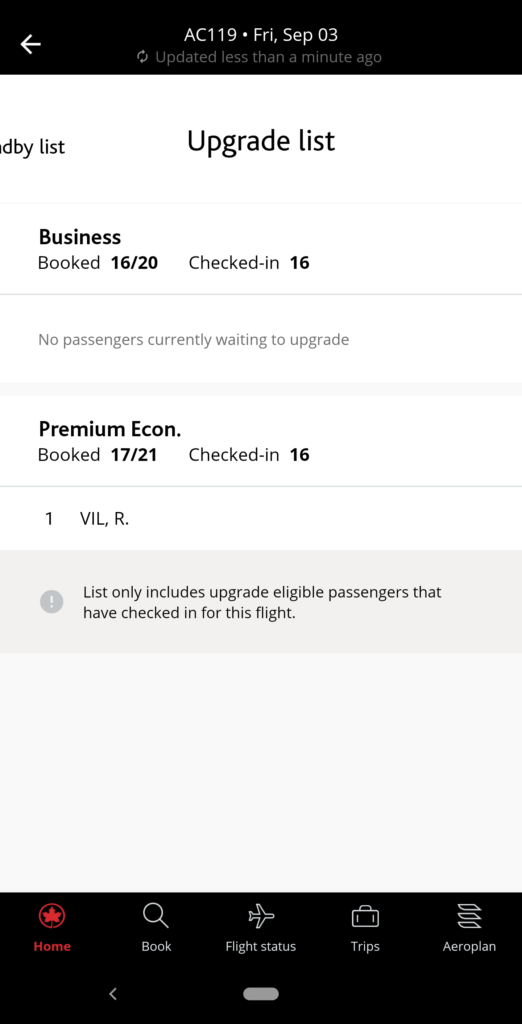
By now, you’d already upgraded yourself to premium economy a few days prior, as you were within the eUpgrade clearance window for your level of status.
After meeting at the airport a few hours before the flight, you request the upgrade and offered to also treat your friend to a free visit to the Maple Leaf Lounge, as American Express Aeroplan Reserve Card holders can bring another person into the lounge for free.
Right around 55–60 minutes prior to departure, you’re delighted to hear your friend’s name called, and then make a request to be seated together, if at all possible.
If it works out like this, the whole process is smooth and less clunky that you might expect.

Further Applications
For most Aeroplan Elite Status holders, requesting an upgrade at the airport opens up the possibility of using your eUpgrades for up to five passengers on the same flight:
- The primary passenger with status
- A second and third passenger on the same booking as the passenger with status (can be requested in advance)
- A fourth and fifth passenger who are either not on the same booking reference (but who must also be on the same flight) as the passenger with status, or a fourth and fifth passenger who are on the same booking reference and flight as the passenger with status
For Super Elite members, this opens up the possibility of using your eUpgrades for up to six passengers on the same flight:
- The primary passenger with Super Elite status
- A second and third passenger on the same booking as the passenger with status (can be requested in advance)
- A fourth and fifth passenger who may or may not be on the same booking reference (but who must also be on the same flight) as the passenger with status
- A sixth passenger who is the Super Elite member’s eUpgrade nominee (on a separate booking reference)
Of course, there is no sure-fire way to confirm the airport eUpgrade until you’re at the gate, so you run the risk of being outranked on the priority list if the flight is looking full.
But, with some prior research, you should have a pretty good idea of what the chances are well in advance of boarding the flight.
Conclusion
Aeroplan Elite Status holders can use eUpgrades to treat a family member, friend, or a lucky stranger to a higher class of service by requesting an upgrade at the airport on the day of travel.
When compared with being able to instantly confirm an eUpgrade by adopting the “Latitude Attitude”, this method isn’t quite as reliable. But by paying attention to the waitlist on the Air Canada app, you can keep track of the odds for an upgrade.
It’s very satisfying when it works out in your favour, and luckily, it doesn’t take a lot of effort on your part.








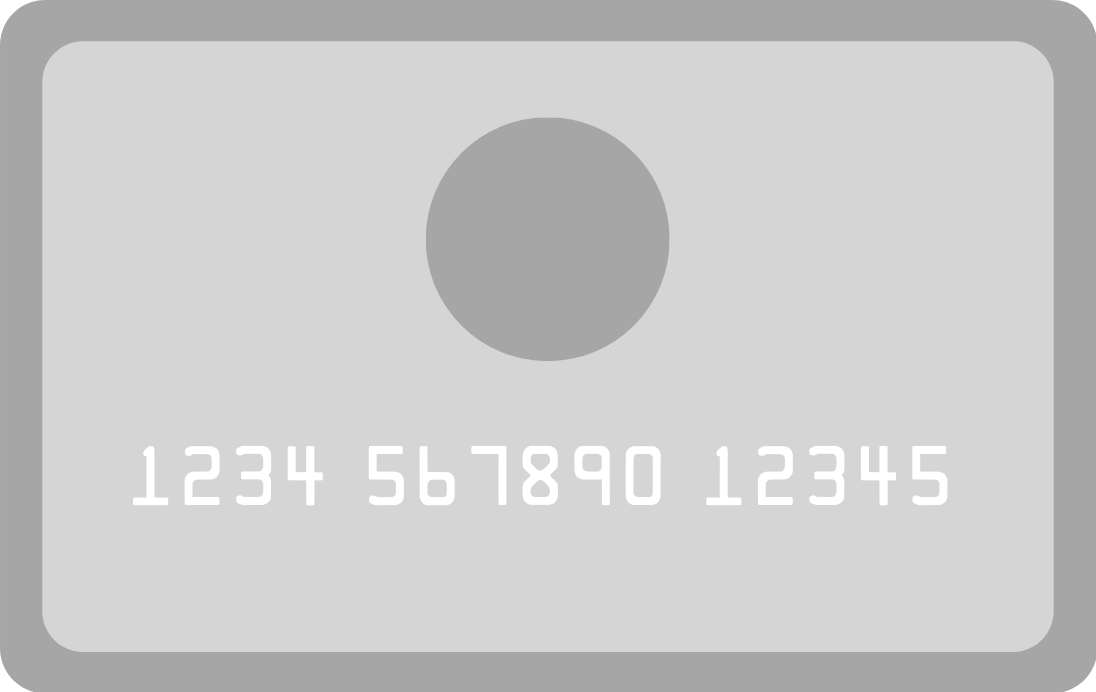


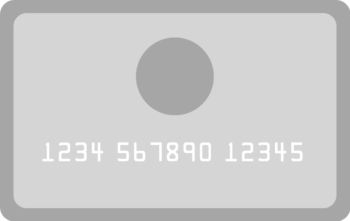
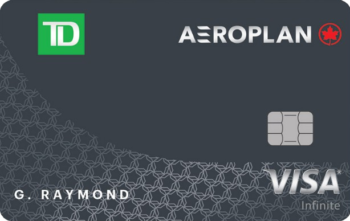

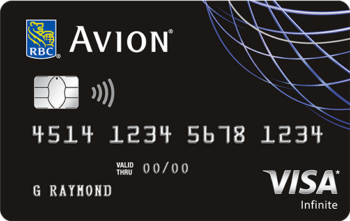



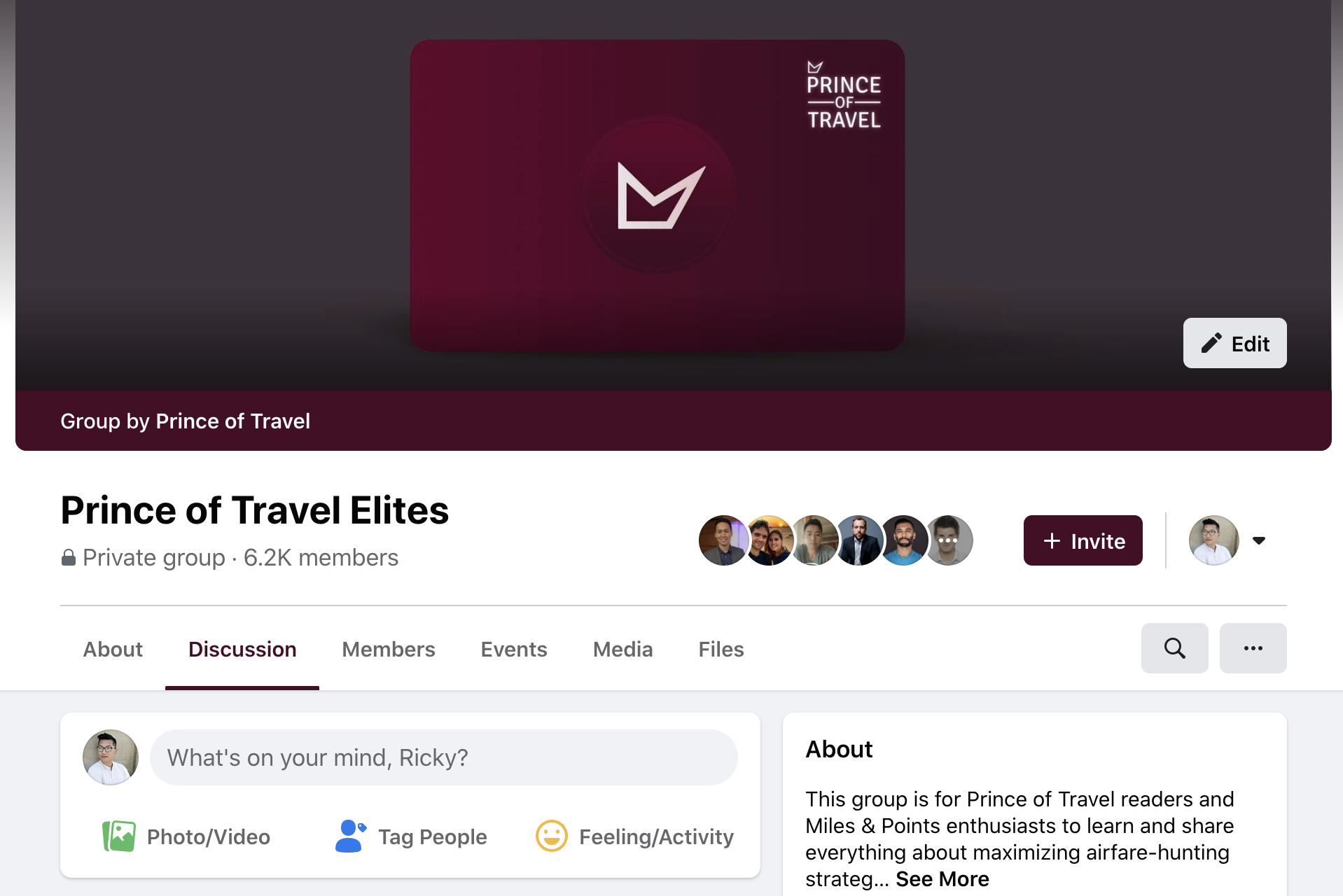
Great article. A caveat though: the app is a bit glitchy and may not properly show the names of people on the eUp list. But it will still be processed in the correct order and displayed on the app afterwards. At least this was true in late 2022/early 2023.
I’m in a love/hate relationship (mostly hate) with eUpgrades: I requested upgrades from Premium Eco to Business Class for both myself and my husband, but only I got upgraded as it was the last seat, and my husband was stuck in Premium Eco. I gave up my Business seat to stay with my husband :'( And my eUpgrades still got deducted, but they were expiring anyways.
Lesson learned: Waitlist is risky, so only use it when you are willing to take the risk.
Booking in premium economy and waitlisting for an eUpgrade gives you the best chances. If there’s ever a discrepancy with your eUpgrades, Air Canada will adjust your balance accordingly – just let them know.
I have requested an e-upgrade from economy latitude booking to premium economy and still been wait listed. I have 25K status and booked flight with points. The premium economy cabin is still empty as the flight is 9 months away. Any idea way they would not process the upgrade? I have been passed back and forth from Air Canada and Aeroplan and not getting anywhere.
You’ll want to look for “N” fare availability to find eUpgrade space for premium economy. If there’s no “N” fare availability, then you’ll be waitlisted.
So if your partner travelling with you has booked the cheapest economy ticket say from YYZ to YVR, on the day of the flight how many E upgrades and CASH will it cost to upgrade ? Unless the original fare was a latitude fare, there is a cash component to the upgrade , correct ? and if so do you pay that at the gate ??
eUpgrades can’t be used on Basic fares, only Standard and above. The add-on fee for a Standard fare from Toronto to Vancouver starts at $100, depending on the specific fare purchased. It’s all outlined on the Air Canada eUpgrade chart.
You can refer to this PDF for the Cash amount: https://www.aircanada.com/content/dam/aircanada/portal/documents/PDF/loyalty/eUpgrade_requirements_EN.pdf and yes, you can pay at the gate.